Messaging API quick guide
If you're a Managed Affiliate Partner enrolled in the early access pilot, you can start testing the Messaging API in your application today.
This guide walks you through realistic messaging scenarios using our dedicated test hotel—complete with automated replies.
- Purpose: Quickly try out the Messaging API in sandbox.
- When to use: You want to test post-booking communication flows.
- You´ll learn how to:
- Trigger auto-replies after a test booking.
- Send and receive messages.
- Test how special requests are handled.
- Code samples: Minimal, only required fields.
Before you start
Before you start, make sure you:
- Are part of the early access Messaging API pilot program
- Have completed the Demand API prerequisites.
You’ll need:
✓ A valid API key token.
✓ Your X-Affiliate-Id.
✓ Access to the sandbox environment.
Every Messaging API request must be authenticated using your Demand API v3.1 credentials.
Test setup
The Messaging Test Hotel is configured with automated replies:
- Welcome message when booking is confirmed.
- Reminder before check-in and checkout.
- Special request rejection (if
remarks.special_requestsis set).
Note: That auto-replies use Booking.com’s extranet messaging centre, not the API itself.
End-to end flow
Here’s a simple flow on how messaging works:

Use case 1 - Booking and welcome message
Follow these steps to test an initial communication flow with the following actions:
| Participants | Action |
|---|---|
| Traveller (guest) |
|
| Accommodation (property) |
|
Step 1 - Create a test order
Make a reservation at the Demand API Messaging Test Hotel (ID 13921698) using the /orders/preview and orders/create endpoints.
Use a valid credit card in payment field as recommended in the Testing payments section.
When successful, the orders/create response includes:
{
"data": {
"accommodation": {
"reservation": 55303962,
"order": "5006302528200239",
"pincode": "884512"
}
}
}→ reservation → Use this id to fetch and send messages.
- See the orders/create guide for instructions on how to make a booking.
- Check the Accommodations quick guide for instructions on previous steps.
Step 2 - Auto-reply welcome message
As the reservation has been confirmed in the Demand API Messaging Test Hotel, the guest receives an automatic welcome message in the provided email.
- By default, it automatically starts a new conversation, which is identified by a
conversationid in Messaging API and tied to thereservationid.
Example of send/message request:
{
"reservation": "55303962",
"conversation": "55555",
"accommodation": "13921698",
"content": "Hello Ada Smith, Thanks for booking at Demand API Test Hotel! We are happy to see you on Thursday 22 August 2025"
}When successfully sent, it generates a message_id that identifies the welcome message.
{
"request_id": "cdb0b154-2eae-481b-8fee-fb2725296e1f",
"data": {
"message_id": "3164e570-19e0-11f0-baca-e5019c8df435",
}
}Demand API Messaging Test Hotel has set all its auto-replies via Booking.com extranet messaging centre, from where it can directly handle this conversation with the guest:
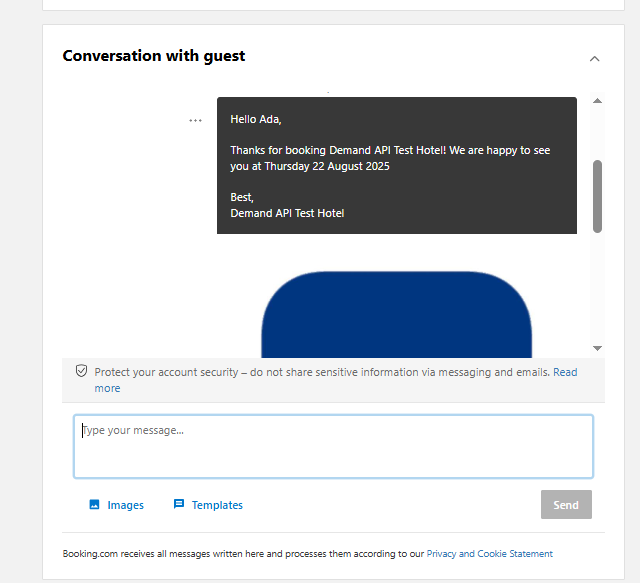
Accommodation hosts can use Booking.com extranet messaging center or any other channel to communicate with guests, depending on your system and integration preferences.
Step 3 - Send a reply
Use messages/send to respond to the accommodation:
{
"reservation": "55303962",
"conversation": "55555",
"accommodation": 13921698,
"content": "Thanks, looking forward to my stay!"
}Success response:
{
"data": {
"message_id": "41a53b20-1a0d-11f0-baca-e5019c8df435"
}
}Use case 2 - Booking with a special request
Follow these steps to test the communication flow with the following actions:
| Participants | Action | |
|---|---|---|
| Traveller |
| |
Accommodation |
|
|
Step 1 - Create a test order with special request
Create a reservation at the Demand API Messaging Test Hotel (ID 13921698) using the /orders/preview and orders/create endpoints.
- Specify in the request:
payment- Use a valid credit card as recommended in the Testing payments section.Guestsdetails - Include guests allocation and details such as complete name and email where messages will be sent.special_requestsunderremarksfield, in this case requesting an extra bed.
Example:
"remarks": {
"estimated_arrival_time": {
"hour": 12
},
"special_requests": "I would need an extra bed in the room. Is this possible? Thanks"
}Step 2 - Accommodation receives message
The accommodation host receive the request in this case via Booking.com Extranet messages center, where the Demand API Messaging Test Hotel has a pre-defined rejection reply that is automatically sent to the guest.
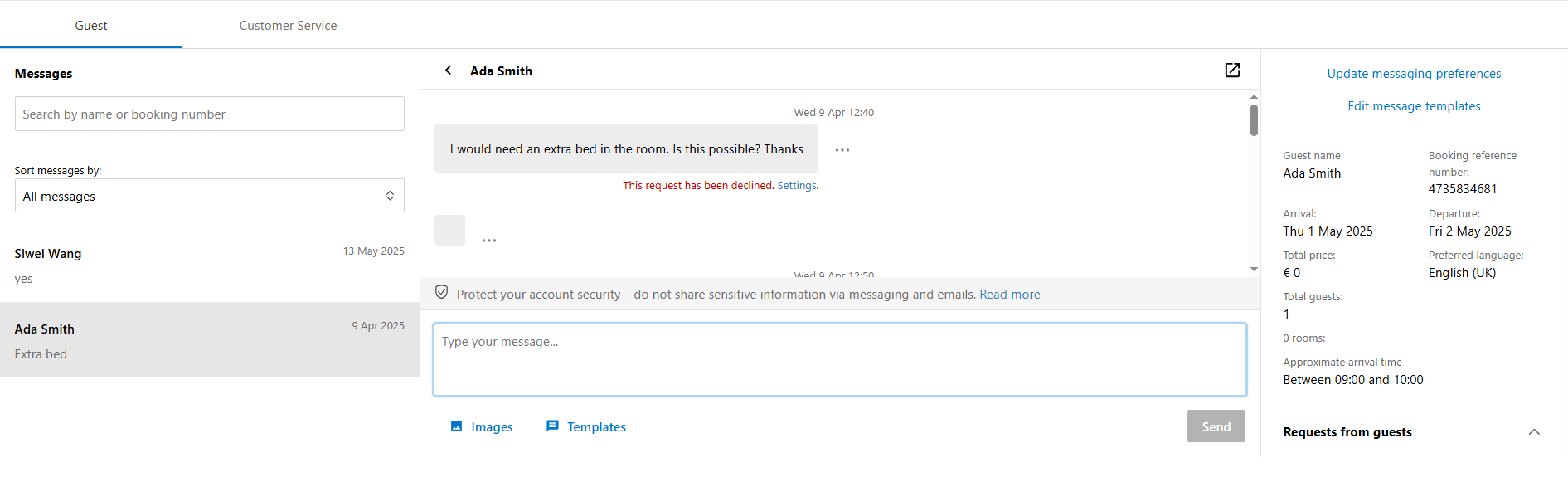
Example of the automatic rejection message sent to the guest email:
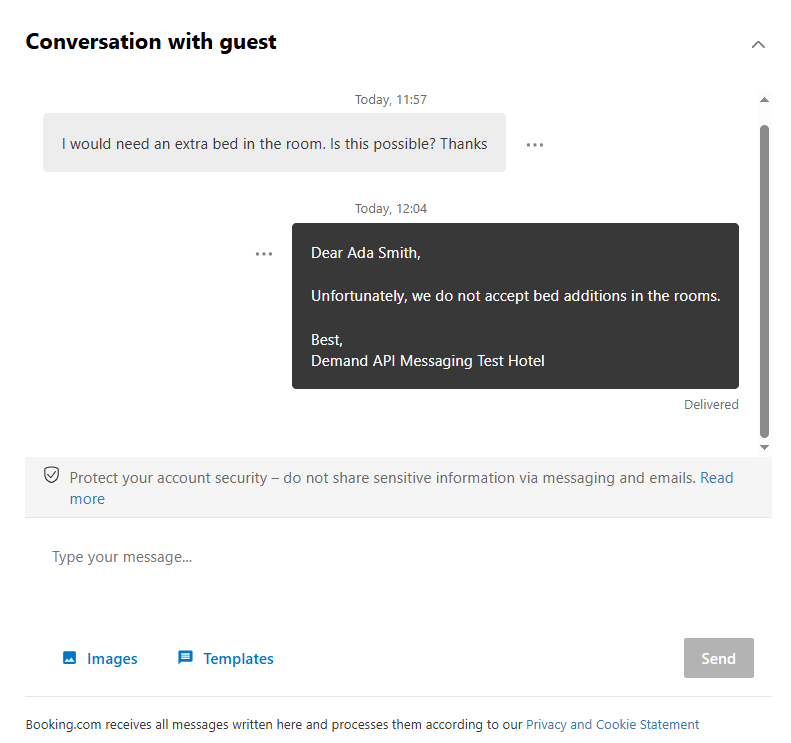
Step 3 - Guest receives rejection message
The guest receives the rejection message directly to the provided email (or registered app).
In this example, the guest has a Booking.com authenticated email and can access the full list of messages, and different conversations from the Booking.com platform.

Troubleshooting
Not seeing auto-replies?
Confirm you’re using hotel ID 13921698 in sandbox.
Make sure the
special_requestsfield includes a scenario that triggers an auto-reply.Check guest email inbox or Booking.com account for the message.
Next steps
- Integrate /messages/latest and /messages/confirm polling into your workflow.
- Use /conversations to display history to agents or travellers.
- Handle guest replies programmatically.
- Monitor message delivery and failures.
Resources
Read the following guidelines to get familiar with the Messaging API: